How do I clear my browser cache and cookies?
Clearing browser cache and what does it do?
For ANY web browser you can clear your cache and cookies. This will sometimes fix errors caused by old/misinformation that is stored in your browser.
DOING THIS MAY LOG YOU OUT OF ANY WEBSITES YOU ARE SIGNED INTO
If the statement above is an issue for you, please
1. use another browser that you do not have personal information stored on. Example: if you use Google Chrome for your banking/paying bills try using Mozilla Firefox for school so that you can clear the browser cache and only worry about knowing your myBristol password.
To clear your browser cache.
On the keyboard select ctrl shift + delete at the same time. This will bring up a dialogue box similar to below, although please note that every web browser may look different
Mozilla Firefox
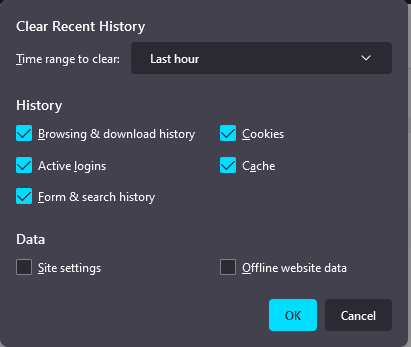
Google Chrome
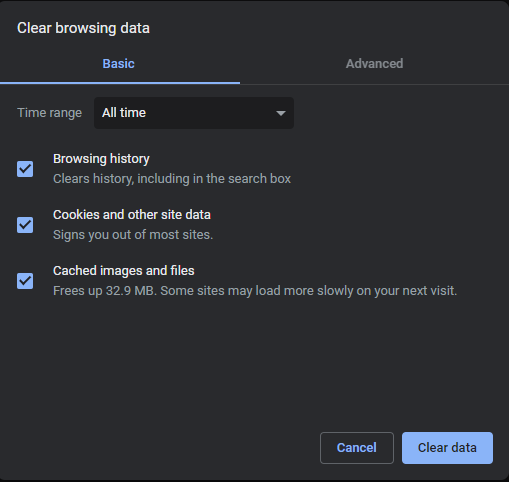
More Information on Cache from our Online Learning dept!
Make sure to select "Cache" and "Cookies" then clear data or ok
CLOSE ALL TABS on your web browser or these changes will not take effect
You have now successfully cleared your browser cache!